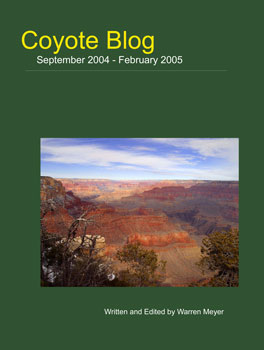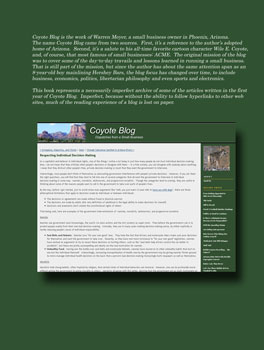Recently, I just finished a two-book archive of the first year of Coyote Blog. Today, I got the books (or blooks) in the mail and they look great!
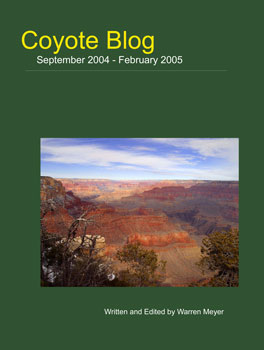
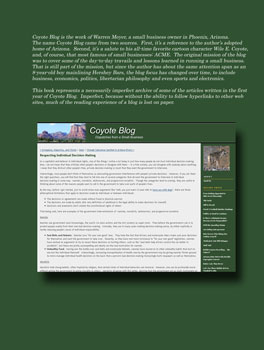
Why, one might ask, did I put my blog in a book, when everything is archived by pressing links right over there to the right of this page ------>
The first reason was for my dad. My dad is 80-something and refuses to join the Internet age, but he would like to read my blog. So, I produced a couple of volumes of my blog posts to give to him for Christmas. (See, that's how confident I am that he is not reading this online -- I just published the contents of his present).
The second reason is based more on my having been a part of computers since getting an Apple II back in the late 70's. Electronic media are not necessarily the greatest for archiving. I wrote a lot of neat little games on my Apple II. I wrote programs in college in pascal and assembly language on an S-100 bus C/PM computer. I wrote programs in SNOBOL on cards for the mainframe at Princeton. I received hundreds of emails on early CompuServe email. Anyone know where all that stuff is today? Neither do I. Already I remember some cool web sites with content that seems to be gone from the Internet. There is some kind of reverse-Moore's Law here that, if concocted, would say that the cost and complexity of reading and retrieving electronic files doubles every five years it ages.
So I decided to create a paper archive. In the end, it cost me about 8 hours in formatting time and $30 in publishing costs to get the first year of Coyote Blog in book form. For anyone who is interested, here is what I did:
First, I picked a printer. It was important to do this first, since it determined what format and formatting I had to get the electronic files into. I first considered BlogBinders. The advantage of this service is that they can suck all of the content they need right off the web site, really making the process quick. I decided not to go with them, because (at least 4 months ago) they did not retain any of the HTML formatting. This means that the blockquotes I make heavy use of just became regular paragraphs. As a result, a reader could not tell the difference any more between my writing and what I was quoting. This caused me to look for another option, but you might still want to check it out -- I know their product is maturing so they may have more functionality today. There is also a Beta going on right now at QOOP Blog Printing that might be a good option soon.
These were the only two direct print from blog options I found - if you know of others, please add them to the comments section. So, I then turned to the print-on-demand self-publishing world. CafePress has done a few things for me in the past, but I decided their print on demand was a bit too pricey for this. Based on a few recommendations, I chose Lulu.com to publish. I thought their pricing was reasonable, and I liked their royalty and pricing flexibility. While I don't intend to sell the Coyote Blog archive, I am close to self-publishing a novel and I wanted to give Lulu a test spin.
Once I chose Lulu, I then needed to choose a format. I knew I wanted a Perfect Bound book, and, scanning the pricing calculations, it was clear the cheapest option was to go for 8-1/2 by 11, since this reduced page count. Having decided this, I downloaded their Microsoft word template, which made sure that I had all the margins and gutters and such right.
Now came the tedious part. I wanted the posts to be in chronological order, but my blog displays in reverse date order. I had to temporarily change the way the blog publishes. Then, with the posts now in the right order, I just copied and pasted the text right off the site monthly archives into the word template. I did some trial and error - cutting and pasting out of explorer gave different results than out of Firefox. Pasting as HTML gave different results than pasting as rich text. Eventually I got what I wanted.
Now came the really really tedious part. I went through and did a few different edits, actually working in Open Office writer because I find it easier for this type work than Word:
- I changed the font from sans serif Arial to a more book friendly serif font (patalino)
- I deleted posts that had no value without the links (posts like "check this out") and some but not all my frivolous picture posts
- I added monthly chapter headings
- I played around with font size and line spacing for readability (remember, the first reader of this will be in his eighties)
- I added an index with the page numbers for the monthly chapter headings as well as page numbers for may favorite posts. I did the latter by setting the titles of my favorite posts to "heading 2" rather than "heading 3" for the other posts. Both had the same formatting, but I told the contents to only index down through heading 2, but not heading 3.
- I cleaned up a bit of spelling
- When it was clear the whole was too long for one book, I broke it into two books
(update: Several people have misinterpretted the "tedious" and "a lot of work". This was really just minor whining. The time spent taking the electronic material and finishing it out into a book was about 0.1% of the time it took to actually write the articles the first time around on the blog or that it would take to write a 800 page two-volume tome from scratch.)
Since I was using Open Office, it was easy to just save the final file as a pdf and upload it to Lulu. Lulu also provided templates for the covers (front and back) and I did some simple work on the covers, uploaded everything, and two days later the books were in the mail.
I have posted excerpts from the files with links below, both word and pdf, so anyone who is interested in trying blog printing themself can see what I did.
You can see the book here in my Lulu storefront, which has both the electronic and paper versions available for sale. I am NOT recommending anyone buy it - I just wanted to test Lulu for future projects (verdict: I was very happy with the entire experience). The only reason you might buy one is to see a sample if you are considering a similar project. The cover looks great, and the paper quality is first rate. The text printing is good but the non-cover graphics printing leaves something to be desired, but that was probably the fault of the source file having low-res graphics. (update: Welcome to Blooker Award readers!)
As a final note, in the extended post I have put the text of my forward for the volumes which explains some of the shortcomings of paper blog publishing:
Continue reading ‘Archiving Coyote Blog in Print Form’ »